Projects page at is where CHF keep track of time and location of projects.
- https://www.caretohelpusa.org/projects/
- It contains multiple tables with tab function so don’t modify anything like ‘su_tabs’ otherwise the page won’t display properly
To create a new link
- select the text you’d like to create a link
- click the link icon from the editor bar as showed in screenshot below
- enter the URL of the link
- make sure New window option is selected from Target to provide better user experience.
- click OK then update the page


To edit an existing link
- click the link you’d like to edit
- click the pencil icon as showed in screenshot below
- enter the URL of the link
- make sure New window option is selected from Target to provide better user experience.
- click OK then update the page

To create a new tab
- Enter the shortcode (second screenshot) to create a new tab AFTER the first line (first screenshot) as showed below.

-
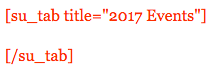
- to display the tab you created set to active=”1″
- enter the title you’d like to use. the example below create a 2017 Events tab
- insert a table using editor bar BETWEEN the shortcode
- with two columns and 10 rows as showed in screenshot below
- enter Date and Project on the first row
-
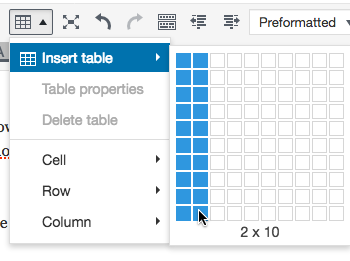
- edit table properties from editor bar under Table -> Table Properties
- set the border to 1 and width to 100%
- update the page and you’re done